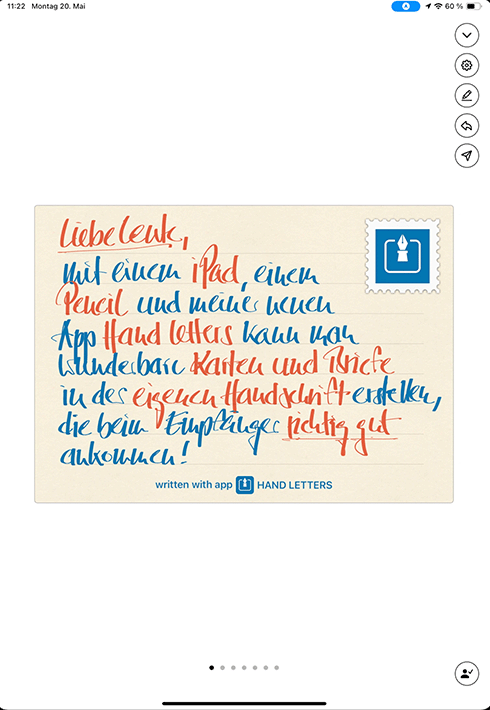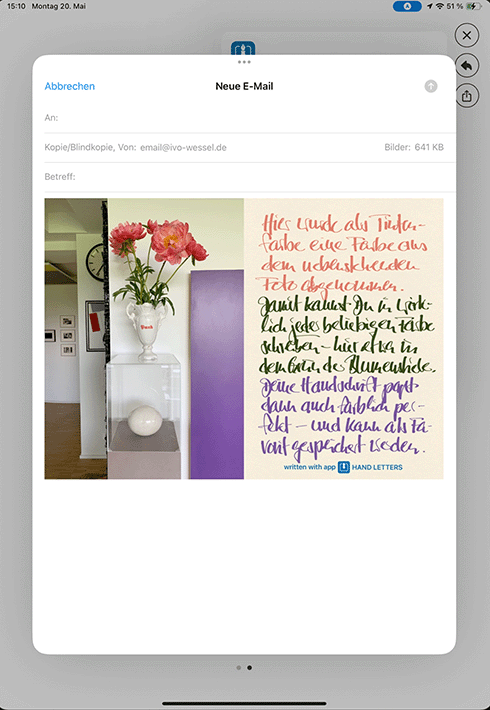With Hand Letters, you can write personal, handwritten letters on your iPad using a compatible Pencil.
FAQ: Everything you need to know about HandLetters (and a little bit more)
-
Does the app only work on an iPad?
The letters can only be written with the iPad and the Apple Pencil. The letters can be read with the iPad as well as with the iPhone or a Macbook with an Apple processor. However, the functionality for writing is limited to the iPad, as the Apple Pencil is a requirement for the handwriting experience.
-
Where are the hand letters stored?
We are not interested in your data, but we are all the more interested in protecting it. Only the recipient is able to read a hand letter. The hand letter does not end up as a graphic file on the server, but is stored securely and protected in the database. The sender and recipient can delete hand letters at any time. As the device does not save any data, they are no longer visible anywhere after deletion.
Contacts and invitations that have not been accepted can also be deleted at any time. An invitation code is only valid for one contact at a time. Even if you pass on the same code several times, only the person who accepted it first is considered to have been invited. After confirmation, you can exchange as many hand letters as you like with this person.
-
What access permissions does the app require?
The app sends useful notifications. You should therefore allow it to send notifications. You can specify the type of notification (e.g. without sound) in the system settings under “Notifications”. The scanner requires camera access and makes it easier to accept an invitation as you can scan the QR code instead of entering the 10-digit code. Only in this case is access to the camera possible, which is indicated by the green dot next to the battery indicator.
-
Does the app generate a font from my handwriting?
No, it's a handwritten letter every time, just like a traditional letter. The app does not simulate your handwriting, but allows you to write with the Apple Pencil on the iPad. With the app, you write a personal and authentic letter every time.
-
What is the difference between the app and apps for notes?
With the Hand Letters app, the recipient receives an envelope just like a real letter. To add a personal touch, the app offers a choice of different stationery and inks. In contrast to note apps, Hand Letters offers a more comprehensive experience when writing and sending letters. It comes very close to the feeling of writing and receiving a real letter.
-
What are the in-app purchases?
Only the cheese in the mousetrap is free. We do not trade with your data. A small one-off fee unlocks all settings. Greyscale and color palettes multiply the size of your paint box. Adjustable line widths and guideline spacing provide variety, and you can choose from 20 attractive and elegant paper types. If you change your device or delete the app, you can restore a purchase you have made.
-
Useful application tips
AirDrop & Handoff
If you want to copy the QR code of an invitation on the iPad and paste it on the Mac (e.g. to send it there), you can easily do this with this button in the Mac settings – on all your Apple devices (iPhone, iPad, Mac) with shared iCloud. The “Share” button in Hand Letters is provided for this purpose.
Move text cursor
The easiest way to move the text cursor in input fields is to hold down a key until the keycaps disappear. The entire keyboard then becomes a kind of trackpad. This allows you to move and position the cursor effortlessly.
Do you know “Scribble”?
On the iPad, you can write directly in text fields with an Apple Pencil. There are even functions such as deleting words by scratching them out. In the system settings under “Apple Pencil”, “Scribble”, you can also switch off this function in general, for example to activate input fields with the Pencil instead of your finger.